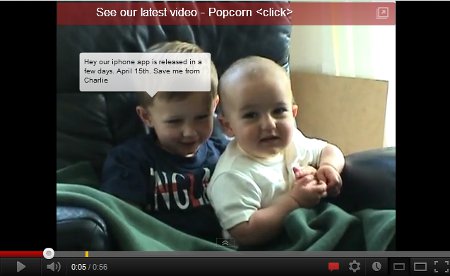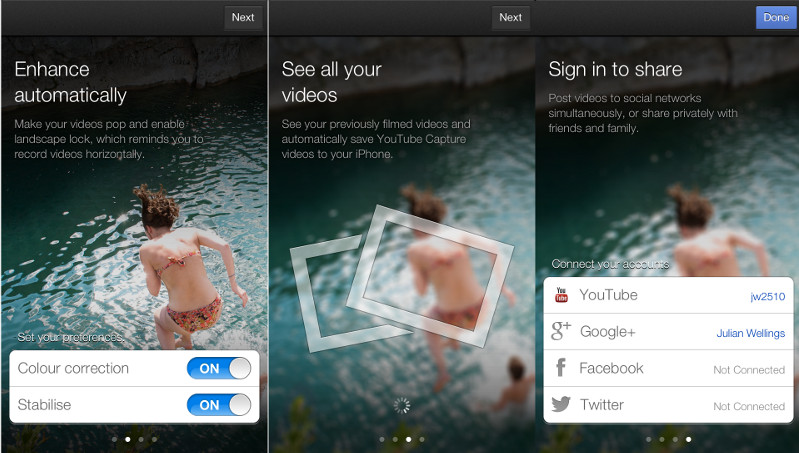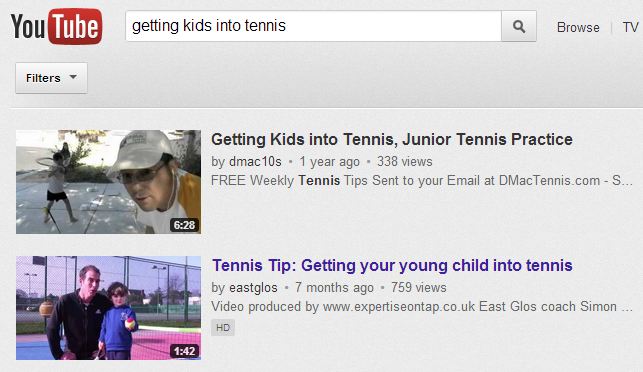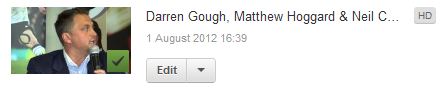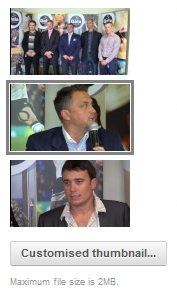YouTube has recently introduced a massive improvement to their video analytics. This brings some powerful benefits if your business has videos on YouTube.
You can now monitor how long people watched your videos for.
It’s all very well saying your video got 800 views but what if those viewers stopped watching part way through thus missing out on your key message?
Now you can play the video and view a graph showing exactly which proportion of the audience were watching at any given time. See the example below.
How to view your audience retention
- Go to www.youtube.com/analytics and logon to your account.
- Click “audience retention” on the left hand side bar.
- Then choose your video beneath where it says “content”.
- Choose your date range.
- Play the video and the red vertical bar will move.
Note: This will only work for videos with more than a few hundred views.
Three tips on how to use this to your advantage:
- Analyse where the drop off occurred. What specific content caused people to tune out?
- Was your video too long? Could you have got your key messages across in a shorter video?
- Use the results to work out what you could do differently next time you produce a video.
Here is an example of the audience retention measure. As you play the video in your YouTube account the vertical bar moves across.
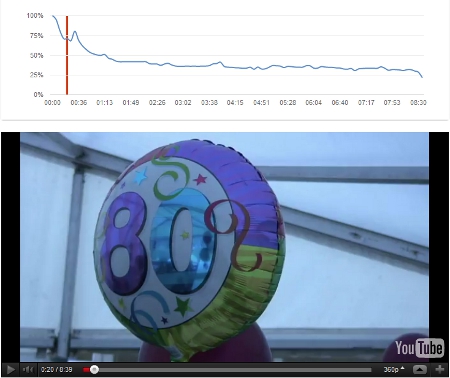
 Here’s an example I set up for East Glos Club. They’ve had a promotional video on their site for some time and the club was holding an open day. >>
Here’s an example I set up for East Glos Club. They’ve had a promotional video on their site for some time and the club was holding an open day. >>