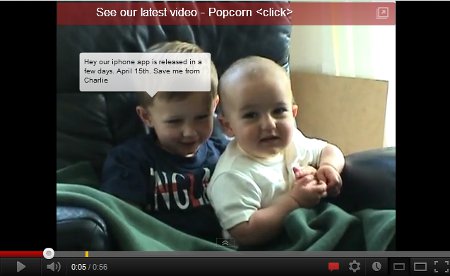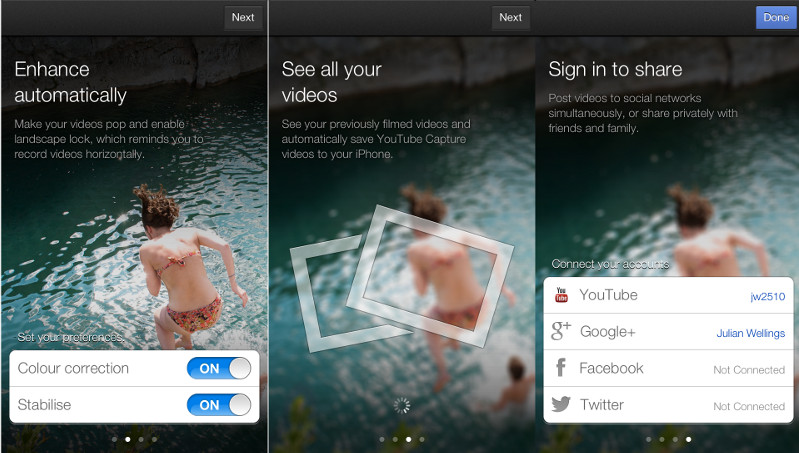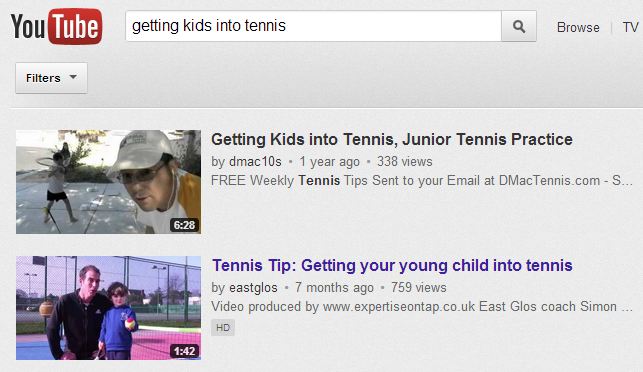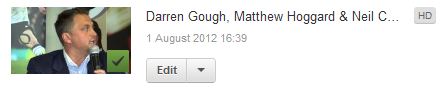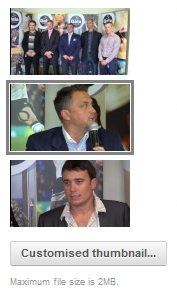We’ve been producing videos for four years for Birmingham-based Gala Hospitality. We were therefore delighted when they asked to produce an event video for their new brand, Cornish Sporting Club at the second annual Cornish Cricket Festival.
We’ve been producing videos for four years for Birmingham-based Gala Hospitality. We were therefore delighted when they asked to produce an event video for their new brand, Cornish Sporting Club at the second annual Cornish Cricket Festival.
The brief was to capture all aspects of the event including the corporate hospitality on offer, to enable Cornish Sporting Club to promote the cricket festival in future years.
Alan George, Director, Cornish Sporting Club comments:
Having worked with Julian Wellings of Expertise on Tap for four years, there was only one producer to put together our Cornish Cricket Festival video. We had a wide brief, but as usual Julian just got on with this, and put together a fantastic video. We also had some post event requirements to add to the video, which Julian was quite happy to help us with at short notice. We will definitely be using him for our next video.
Watch the Cornish Cricket Festival video below…
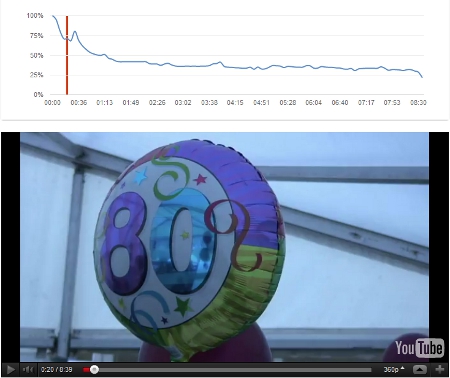

 Here’s an example I set up for East Glos Club. They’ve had a promotional video on their site for some time and the club was holding an open day. >>
Here’s an example I set up for East Glos Club. They’ve had a promotional video on their site for some time and the club was holding an open day. >>